If you don't know how to start in a new page, on the right panel, there is an arrow next to the 'New Page' option, that enlists a wide range of template choices to choose from to help you get started.
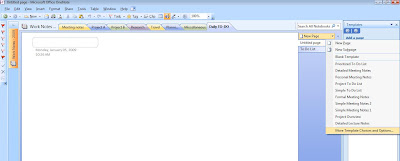
To spoil you, there is a selection there at the bottom of the list to view 'More Templates Choices and Options..."
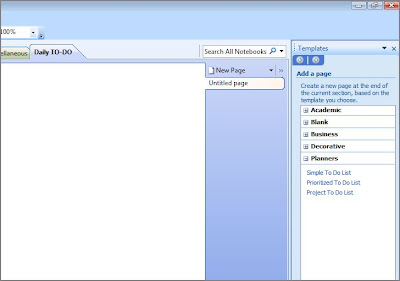 All these templates have been categorized for easy selection, and here I have expanded Planners and selected 'Prioritised To Do List' template and voila:
All these templates have been categorized for easy selection, and here I have expanded Planners and selected 'Prioritised To Do List' template and voila: Easily now, I just fill up my To-Do items for the day so that I don't miss out on my tasks.
Easily now, I just fill up my To-Do items for the day so that I don't miss out on my tasks.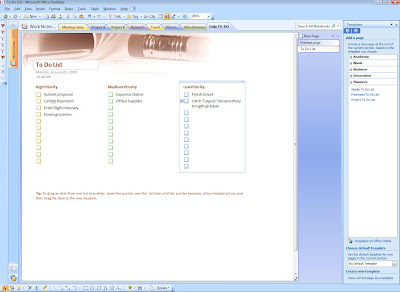

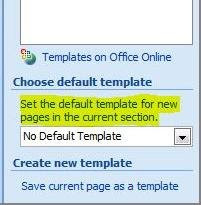

No comments:
Post a Comment