Word actually makes reading pages of content easy for you, below is a screen print of a document (ebook more like it) which consists of 175 pages, I have zoomed out the view so that you can see the first few pages :
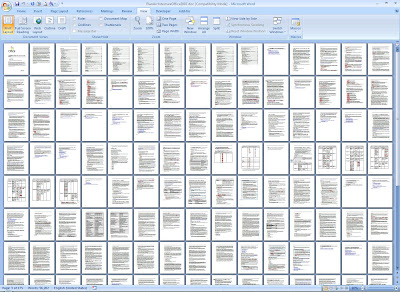
Before you panic, let's click on the View tab, and in the Show/Hide group, I have hovered my mouse on Document Map to see what the screen tip tells us.
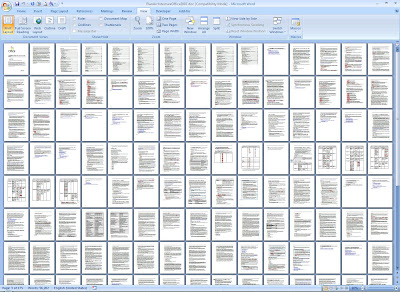
Before you panic, let's click on the View tab, and in the Show/Hide group, I have hovered my mouse on Document Map to see what the screen tip tells us.
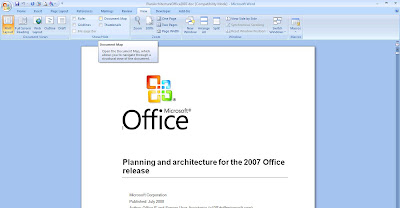 Put a tick (/) in the Document Map checkbox, and a side panel appears on the left with all the headings specified in the document listed for easy navigation across the pages, just by clicking on the intended topics/titles.
Put a tick (/) in the Document Map checkbox, and a side panel appears on the left with all the headings specified in the document listed for easy navigation across the pages, just by clicking on the intended topics/titles.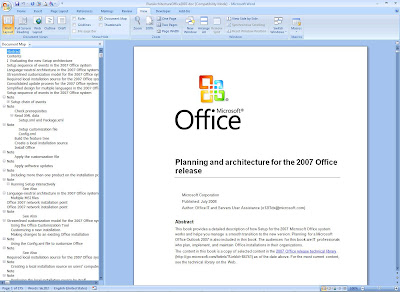
Another option would be to go to the Contents page (table of contents) and you can navigate there as well by pressing on the Ctrl key + topic in the Contents.
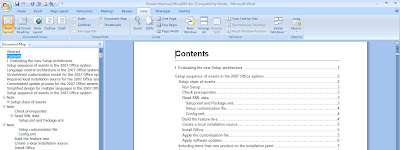
Refer to the bottom right of the document, there is a 'Full Screen Reading' layout option there, click on that.
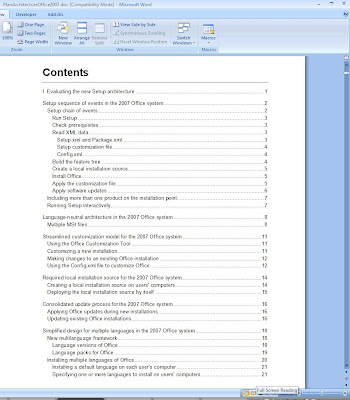
This is how the reading mode looks like, and you can adjust some of the 'View Options' as seen here :
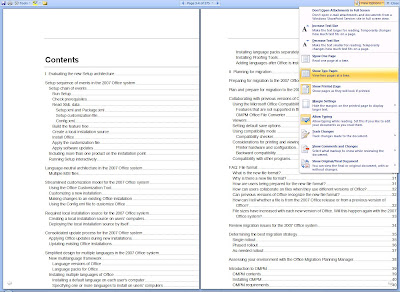 To go from page to page, click on the arrow at the bottom sides of the pages, just like flipping a page!
To go from page to page, click on the arrow at the bottom sides of the pages, just like flipping a page! 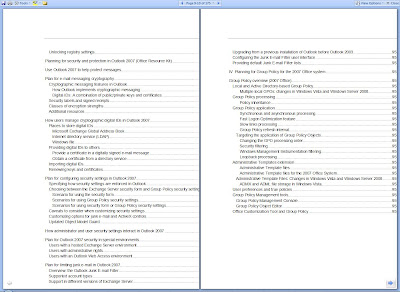
Happy reading! :)


Some days ago my friend had got the problems with word files.But fortunately in this situation for him helped-fix docx open.Moreover tool executed it for free and showed how export recovered data into a new Word document.
ReplyDelete