This is a fictitious document that I have prepared, entitled 'Should We Go Green', a continuation of the "green" effort from the previous posting with 'Go Green' powerpoint slides.
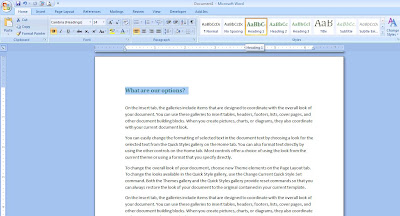
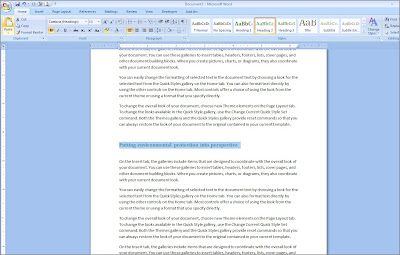
Next step: You can either insert a blank page first or otherwise, then in the Reference tab, click on 'Table of Contents' and you see a few preformatted TOC, just click on the format you want and it will be inserted where your cursor has been placed.
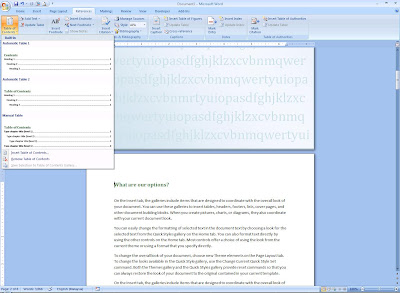
I have inserted mine into a blank page.
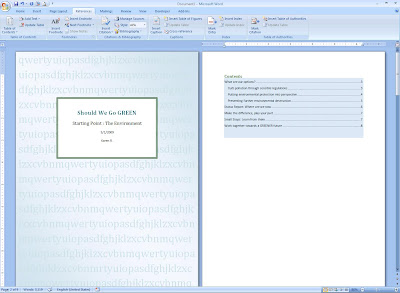
To adjust the properties in the TOC, again in the Reference tab, click on the 'Table of Contents' dropdown and this time, choose 'Insert Table of Contents'. Here, you are free to adjust the levels of the heading to suit your document's requirement.
I personally feel that it is crucial to understand the usage of 'Heading' in a document for TOC and also in 'Document Map'.
Right now, I want to create my own TOC format and this is how it looks like. To save it into the TOC gallery so that I may see it with the other preformatted TOC, just click on the 'Table of Contents' dropdown and select 'Save Selection to Table of Contents Gallery'.
You then get to name this TOC format, I am calling mine 'Document Content'.
Here it is in the new list of preformatted TOC.
If you have made any changes in the document, to update the TOC, do a right-click and select 'Update Field' and Word will do all that for you :)
After your document is done, and you've sent it to a colleague for a review, thanks to Headings and TOC, he/she can easily navigate through the document via Document Map.
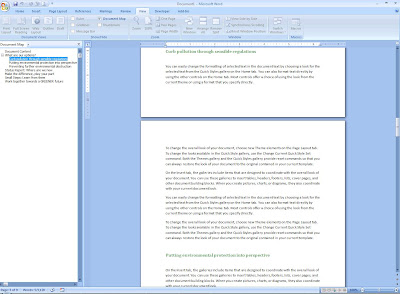








No comments:
Post a Comment