My excel sheet here is a lengthy one, horizontally.

When I press on the 'Ctrl + End' buttons to show the last cell, see how far my data is stretched across.

Before anything, allow me to make my data look much more interesting, here I have formatted them into a table, and chosen a girly pink theme to it :)

My columns are consuming too much space, let me do 'Auto-fit' quickly. Select the whole table by just clicking on the tiny diagonal arrow at the top left corner, then double-click on any one of the columns' borders.

To have a look at how the document will look like after printing, we could go to Print Preview or from the View tab, click on Page Layout for the whole overall view of the pages.
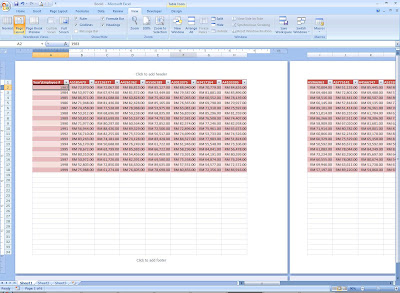
My table's first row of columns contain the year, and I want this to be repeated on all the printed page, but first so that it's easier for you to notice, I have right-clicked and chosen Format Cells to put in a purple fill into the cells.
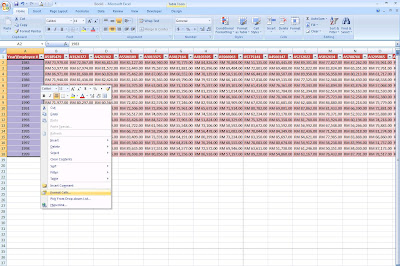
Here is how it is now from the Page Layout View.
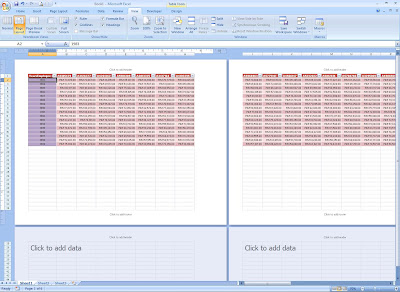
Right now, click on the Page Layout tab, and the Page Setup group label, click on Print Titles. In the 'Print Titles' category of the dialog box, there is a portion for 'Columns to repeat at the left:', click into the text box there and select the left-most column of the table; '$A:$A' will be the value in the text box.
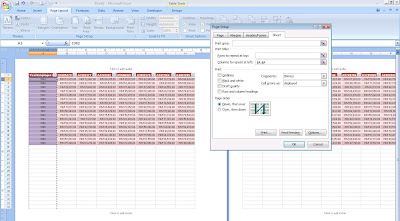
Now see the outcome from Page Layout View.
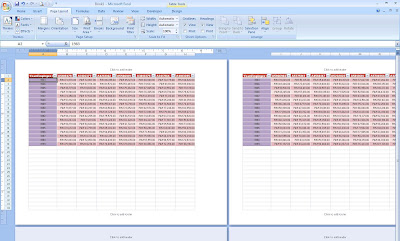
Sometimes you may want to adjust the Page Breaks in the excel sheet so that you can determine/control what is to be printed in one page, well, let's click on the Office Button and choose Excel Options. In the Advanced tab, check this capability:

Having done so, click on the View tab, and choose Page Break Preview.
You may now click on the intended Page Break and drag it to your point of choice. Another way to insert a Page Break would be to select the column and right-click, and select 'Insert Page Break'.
The conventional way of doing the Page Break is from the Page Layout tab, in the Page Setup group, there is button for Breaks, click on it and you will see options to 'Insert', 'Remove' or to 'Reset' page breaks.
Afterthis, please remember the environment when you do you printing, that means, make sure you have done all your editing and is pleased with the Print Preview or the Page Layout View before you decide to go ahead with the printer.




No comments:
Post a Comment